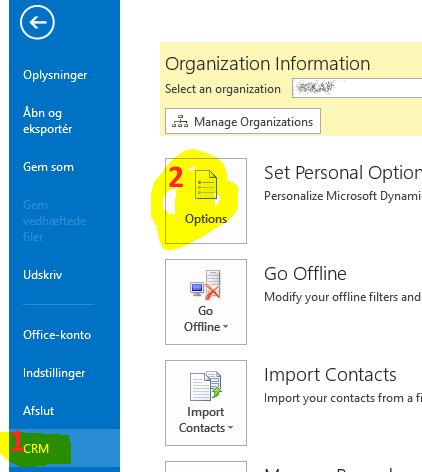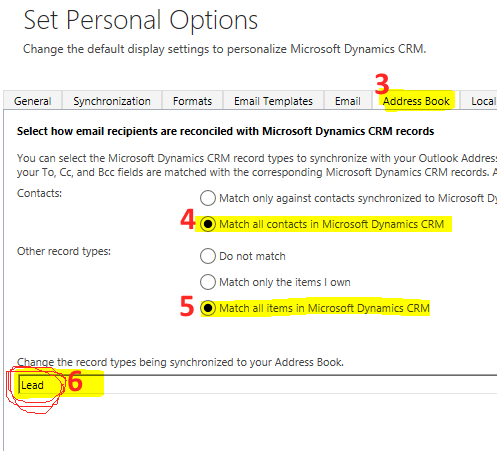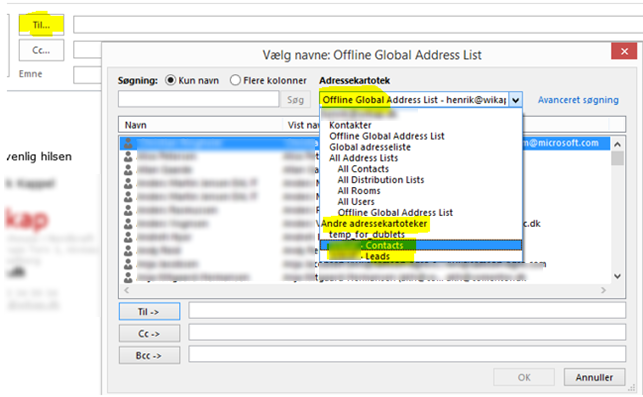I love PowerWebform – the add-on that easily creates webforms able to send data directly into Dynamics CRM (I still wonder why the feature is not a standard one UPDATED 2017: you can use VOC now, but I still prefer PowerWebform).
But creating a case was tricky
Recently I wanted the add-on to create a Case in CRM … but I struggled with why PowerWebform was not able to generate it as it normally was able to with all other entities.
The reason: you have to fill out “Customer” field on the case. And since it was a lookup you need to know the lookup trick which PowerObjects themselves describes in their user guide (find section Field Types and read about the hidden field):
- Create a dummy contact in CRM (I.e. “Customer NOT checked yet” and find its 36 character GUID
- Create a HIDDEN text field labelled the entity name (contact) in my case).
- Fill in the default value with the GUID of the dummy contact
Then you should be able to auto create cases in CRM.